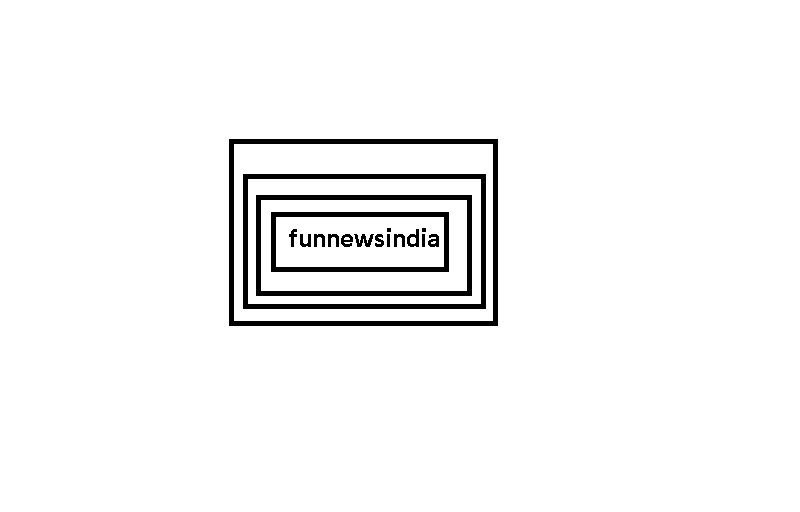Graphic designers usually work with vector images. Files are small, yet images are infinitely resizable. They’re well suited for illustrations, and especially for things like logos and icons.
AI files are the most common type of vector image. It’s a proprietary Adobe Illustrator format, so AI files can be difficult to open if you don’t have Illustrator. How you do this depends on what you want to do with it.
Simply put, it’s easy to open an AI file just for viewing, but it’s less simple if you want to edit it. In this article, we’ll take a look at both scenarios.
How to open ai file without illustrator
If you need to open an AI file for viewing but not editing, there are a number of programs that can do it.
The default save settings for AI files in Illustrator mean that files are saved with embedded PDF content. This means you can view them in most apps that support PDF viewing.
If you want to add the file to a larger collection of artwork and have a way to easily browse through it, try Adobe Bridge. It is one of the best free Adobe apps and lets you open and view Illustrator files.
In all of these examples, you’ll be viewing a flat, uneditable image.
Open AI files in Photoshop or GIMP
Should you need to incorporate an AI image into a larger piece of artwork without editing it directly, you can do so using Photoshop or its free equivalent, GIMP.
When you open the image in these apps, it is imported as a PDF. You will see an Import dialog box, and you can accept the default suggestions as usual.
The main thing to remember is to import the image in large size. You’ll lose the benefits of vector graphics when importing, so it’s better to import a large image and resize it than to import a smaller image and resize it.
When you’re finished, you can copy and paste the image onto a separate layer of another piece of artwork, or add additional layers to this file. You’ll need to save it in a different format afterwards, as you can’t save files in AI format outside of Illustrator.
If none of the above options work, try changing the file extension to EPS (Other Vector Image Format) to see if it helps. If not, you’ll need to convert the image to a different format. We’ll look at it further.
How to edit AI files without Illustrator
Things get trickier when you download an Illustrator template or are sent an AI file that you need to edit. There aren’t many mainstream apps that can natively edit AI files; You normally have to convert it to a different format first.
Convert ai to svg or eps online
If you’re going to convert the file yourself, you should convert it to SVG. It is an open format with broad support, although it is primarily designed for web use. If you’re working in print, try EPS instead.
CloudConvert is free to use for up to 25 image conversions a day. You can pay for larger allowances if needed.
Problems editing converted AI files
Whenever you try to edit AI files without Illustrator, there are some potential problems you should be aware of.
Whether you need to convert your file first depends on what software you’re using. Here are the best apps for editing AI files.
Coral vector
Formerly called Gravit Designer, Corel Vector is a great Illustrator alternative. It’s a cloud-based app that runs directly in your browser so you can open and edit AI files online whether you’re using Windows, macOS, Linux, or Chrome OS.
To work with AI files, you first need to convert them to the SVG format, as described above. Once this is done, drag the file into the Corel vector window to open it. As is often the case, all parts of the image are grouped into one layer, but they can be edited separately.
The app has a very modern and user-friendly interface. Although there is a lot of power under the hood, it makes working with vector art very accessible. It’s especially good for things like logos, icons, and symbols, and you can unlock more features through an annual subscription.
Corel draw standard
If you’d rather work in an app, you can try CorelDRAW Standard, a professional graphics design program for Windows. It’s built for graphics enthusiasts, and is quite pricey, though works out to be cheaper than an Illustrator subscription in the long run while offering full AI support.
You’ll need to import your AI files by going to File > Import, then clicking Import Settings (which you can only do for PDF-based files).