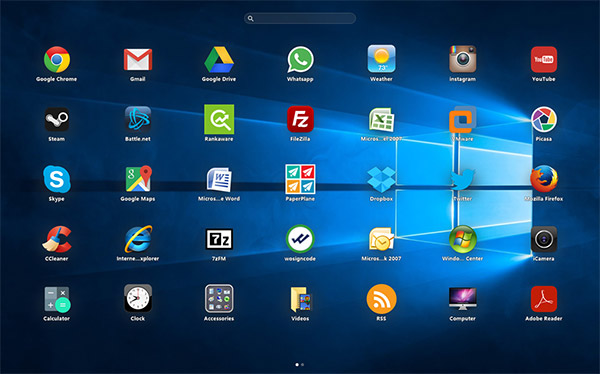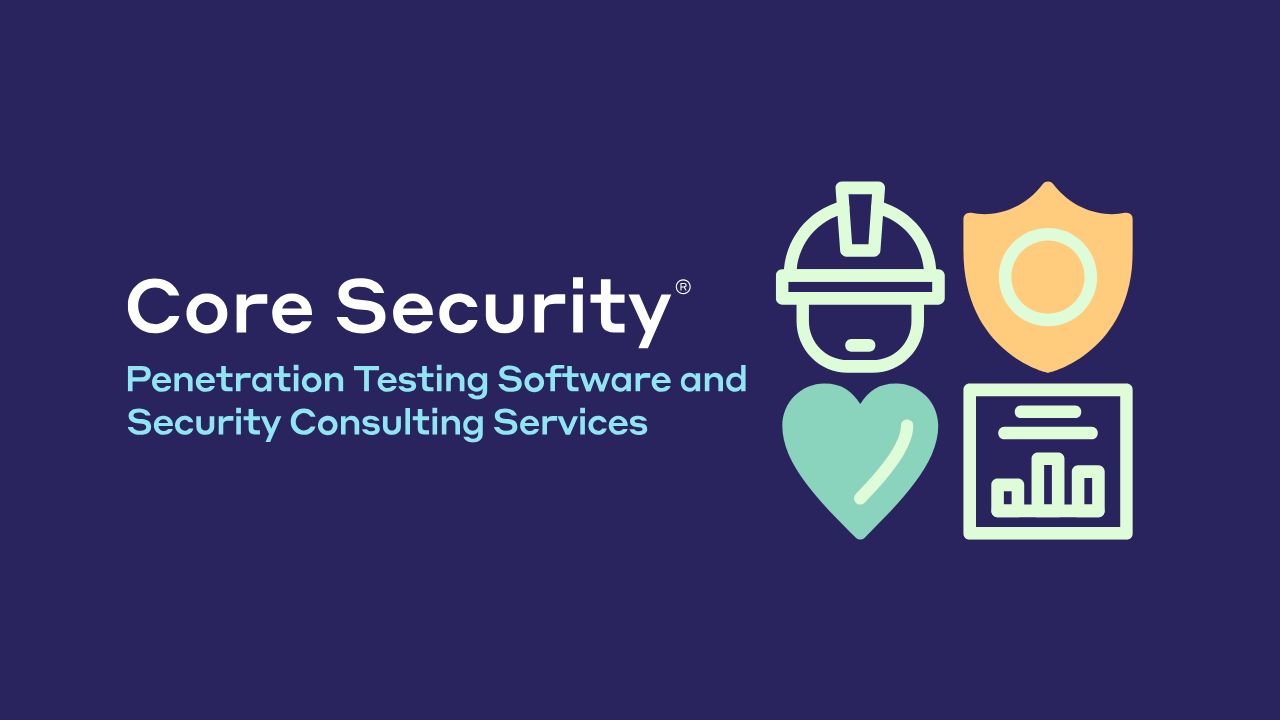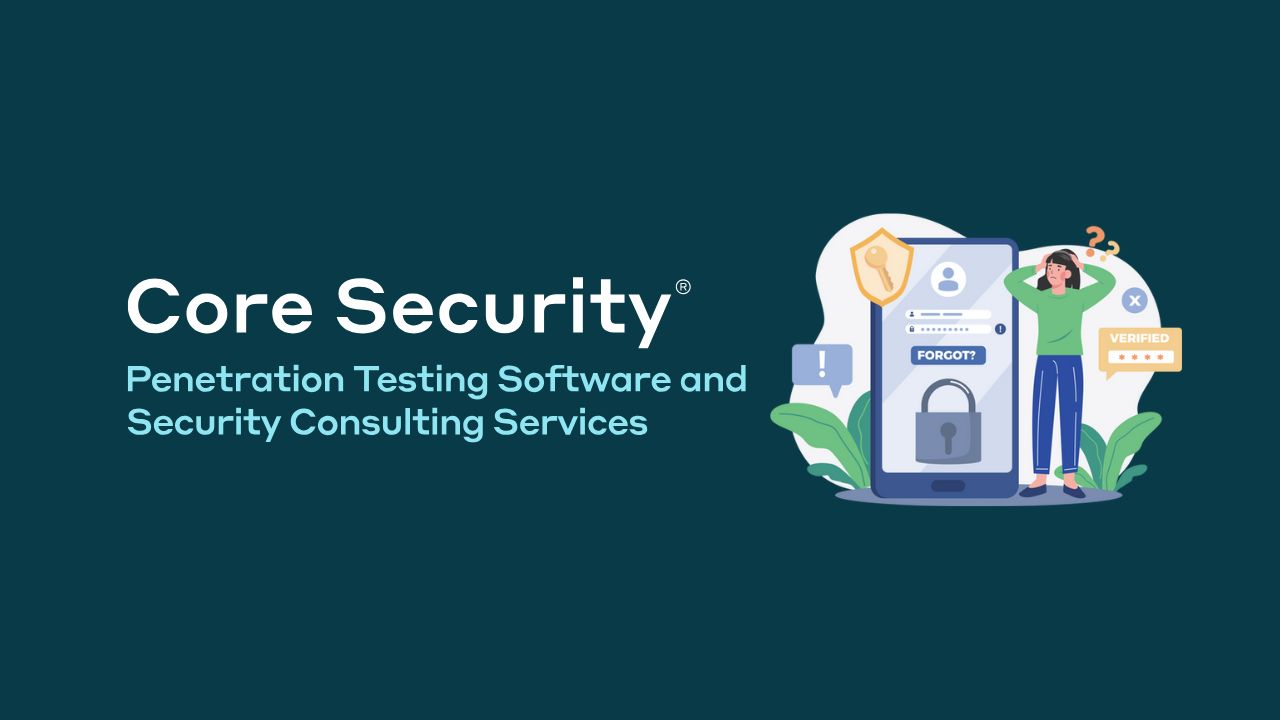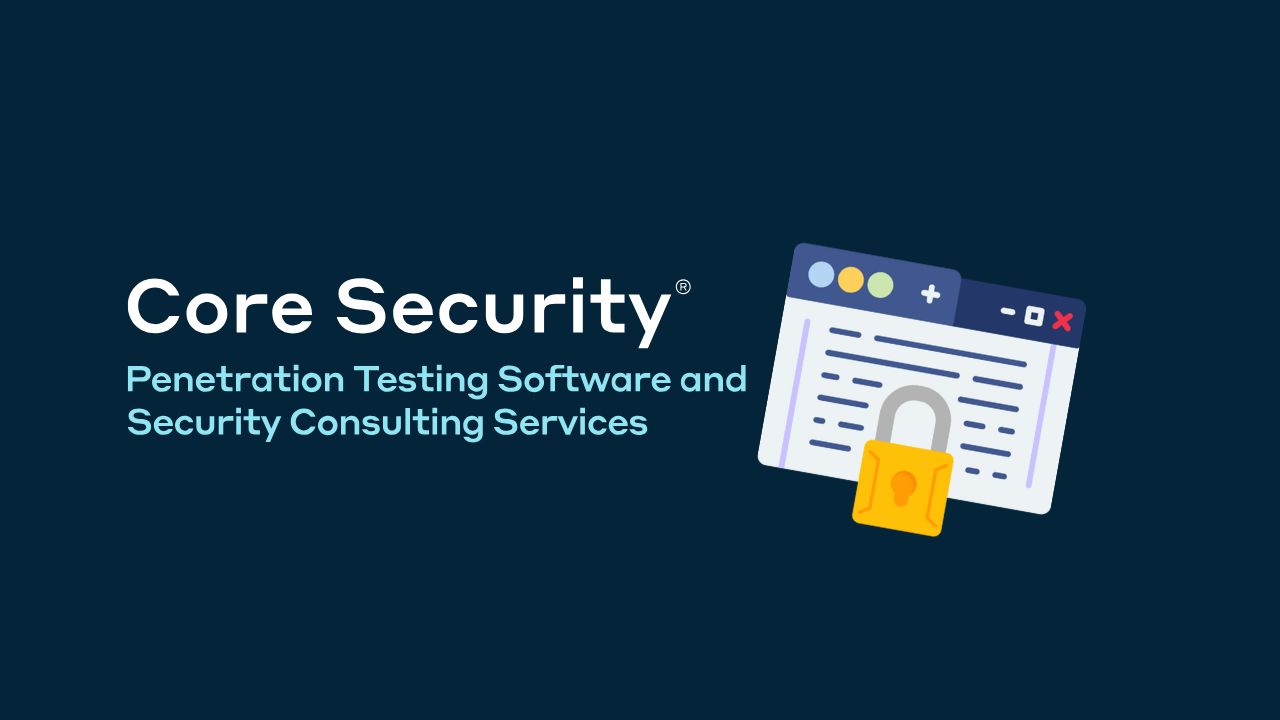Everyone loves music, and despite the advent of streaming, subscription models, and music being available in the cloud, audiophiles still maintain carefully curated collections of audio files on their local machines.
If you’re a terminal-dwelling Linux user, it’s easy to play your tunes while you work, without ever leaving the command line.
Why would you want to play music in Terminal?
To Linux purists, the graphical elements of an operating system are unnecessary bloat, and streaming is lame (pun intended), as it relies on resources that are outside your direct control, and uses bandwidth that could be better spent elsewhere. manner can be employed.
Playing locally stored music files means you’re not dependent on spotty connections, subscription models, or arbitrary removal of media by rights holders. There’s only one person in control of your music, and that person is you.
A terminal-based music player, such as Siren, is even better. It cuts down on resource usage by removing flashy visuals and unnecessary clutter. With Siren, you don’t even need to install a desktop environment, so you can chow down with the latest Dua Lipa release while toiling hard on your bare-bones Linux rig.
What is siren?
Siren is a text-based music player for Unix-like operating systems including Linux, OpenBSD, NetBSD, FreeBSD and OS X. The software supports a wide variety of formats, including Ogg Vorbis, MP3, Opus, FLAC, AAC, WavePack, Wav. , and AIFF, so whether your tunes are ancient 24kHz Engelbert Humperdinck MP3 files ripped using an Amiga in 1996 or a newer lossless FLAC file, Sirens has you covered.
Reflecting the diversity of the Unix-like ecosystem, playback is possible via SNDO, PulseAudio, ALSA, OSS, Sun Audio, PortAudio and Libao.
You’ll be compiling Siren from source, which means you’ll need to specify where the software will reside, and which plugins to install to ensure compatibility with your media files.
By default, Siren will install in /usr/local/ with maximum support for formats and complete documentation. To change this, you can add a configuration argument during the following command. See the project’s GitHub documentation for a full breakdown of the arguments and options.
Alternatively, if you have an Arch-based Linux distro, you can install Siren direct from the Arch User Repository (AUR).
Once installed, you can launch Siren by typing siren in any terminal.
Use siren to play music in your terminal
The Siren user interface doesn’t take up much screen real estate and is divided into three areas: you can enter commands and search in the bottom line, while the two lines above it are used to display playback-related information. are taken
The bulk of the window is taken up with one of four views, which you can switch between by pressing 1 to 4 on your keyboard. Library view shows all the tracks in your music library, and Playlist view shows the current playlist. The interface is quite different from other terminal-based Linux music players such as cmus.
Browser view allows you to browse through the file system on your device looking for more funky tracks, which you can either play directly or add to your music library. The last scene is of the queue. Queued up songs will have priority and be played before tunes in other scenes.
Useful key bindings for sirens
As a terminal-based music player, it makes sense that the controls are keyboard operated. There are dozens of key bindings in Siren, and you can read about them all in detail by typing.
With Siren, you can play music without leaving the terminal
Without a doubt Siren is one of the best terminal-based music players for Linux and other Unix-like systems.
If you want to work without distractions (other than the audible kind), you can minimize the Terminal window so that it’s out of your way. But Siren looks great when you arrange it with other terminals or use it as part of a dedicated tiling window manager like Regolith.